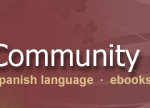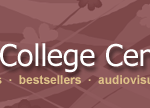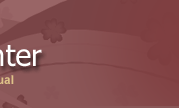| |
We Have Some Helpful Hints for Using Title Source 3 and Offer Free Online Training Opportunities Too
Over the past few months, we've hosted a number of Title Source 3 web based training workshops to assist Title Source 3 users with our new interface. These workshops have generated a great deal of interest and provided an opportunity for lots of questions to be clarified. We'd like to share some of our frequently asked questions with you as a reference in case you seek similar direction.
If interested in attending one of our training sessions, please click on the link provided to find a time and date that works for you, http://www.ybp.com/ybp/online_training.html.
1. How can you search and order non-book materials on Title Source 3?
You can search titles by All Product Types, Videos, Music or Software & Games via the first search criteria option listed at the top of your basic search screen. This section allows you to access a drop down menu that lists these search options.
To order non-book materials, you will need to establish a B&T AudioVisual account and apply your A/V account number to the cart. If you'd like to establish an A/V account, please contact our Audio Visual Department at 1-800-775-2600.
2. Can I limit my cart view to show certain carts?
Yes. From the Carts tab, the Carts Listing Filters provide three drop down menu options allowing you to refine your cart display. You can display all carts, your own private carts and shared carts. You can further refine your cart display by selecting a specific cart status.
Another helpful cart display feature is to create cart groups. This can easily be done via the Admin Tab. One of the options displayed in this tab is Cart Groups. After selecting Cart Groups, you have the option to create and name a Cart Group (i.e. English Literature) and also add a description for this Cart Group (i.e. 2006 Eng Lit Acquisitions). When creating or editing a cart, the Cart Group Identifier option will allow you to designate a specific cart group for your cart.
3. Can the same PO Number be used for more than one cart?
No. Each cart requires a unique PO number.
4. How do I create a duplicate check profile?
You can quickly and easily create a duplicate check profile via the Admin Tab. One of the options displayed in this tab is Duplicate Check. After selecting Duplicate Check, you have the option to add or delete Duplicate Check profiles. To add a profile, simply click the Add button and populate the necessary information to best suit your needs. To delete a profile, select the profile you would like to delete via the radial button displayed next to the profile name and click delete.
5. What are cart reports?
Cart reports are a time saving tool and available in Adobe PDF, Microsoft Excel, Microsoft Word or Rich Text downloadable formats. You can select the reports function for a specific cart via the cart functions section of the Carts Tab.
** Our Academic Order List Report allows you to view a summary of your cart information by ISBN, Title, LC Class, Author/Artist, Title, Edition, Format, List Price and Discount Price. This report also neatly summarizes the total number of titles, quantity of titles, cart list price and cart estimated discount price for you.
** Our Cart Report summarizes your cart information by title and details more bibliographic information along with quantity, list price and discount price. This report also neatly summaries the total number of titles, quantity of titles, cart list price and cart estimated discount price for you.
** Our Slip Report option is a Baker & Taylor Bibliographic Slip Report that includes information in the following format for each title within your cart:

6. Where can I see if a book is a large print title?
You will be able to see this documentation in the titles edition section in extended view.
7. Can Apply Direct titles be ordered?
Title Source 3 will allow you to place orders for Apply Direct titles, but your orders will cancel as B&T is not able to fill them. B&T includes Apply Direct titles in their search results to provide a complete title search. However, if Apply Direct is noted, please contact the publisher directly to order this title.
8. Where can I find out if a book is part of a series?
Series Product, LC Class and B&T Continuations documentation can be found when viewing a title in detail view.
9. How do you use Notes Concatenation?
Concatenation characters are used when two or more user notes exist for a given title. For instance, when using a shared cart, each user has the ability to add notes to a title. Concatenation characters allow a user to combine all the individual note fields into a single note field:
User 1 Note: This is my note.
User 2 Note: Call professor when book arrives.
User 3 Note: Send to bindery.
Concatenation Character = /
** All notes will be output as "This is my note./Call profession when book arrives./Send to bindery."
You can set up Notes Concatenation via the Admin Tab, Notes Concatenation option and choose a Concatenation Character (i.e., / or ;)
10. What is a GRID Template?
Grid Template is an innovative B&T subscription based tool that allows you to seamlessly assign the following data to your orders which effectively eliminates the need to double key information:
- Agency Codes - used to store library location/department
- Item Codes - used to store a combination of age descriptor and material type info
- Collection Codes - used to store "fund" information
If interested in a GRID demonstration to see how this tool can help streamline your workflow, please contact: John Straw, or Michael Bills, .
|
|